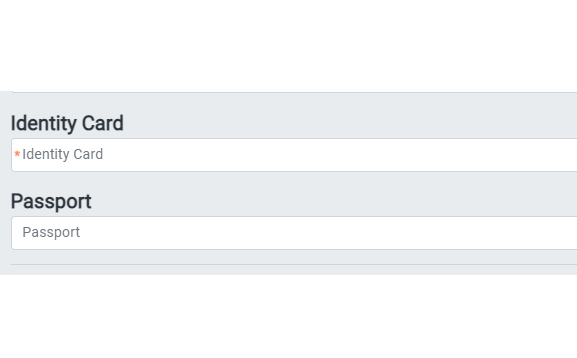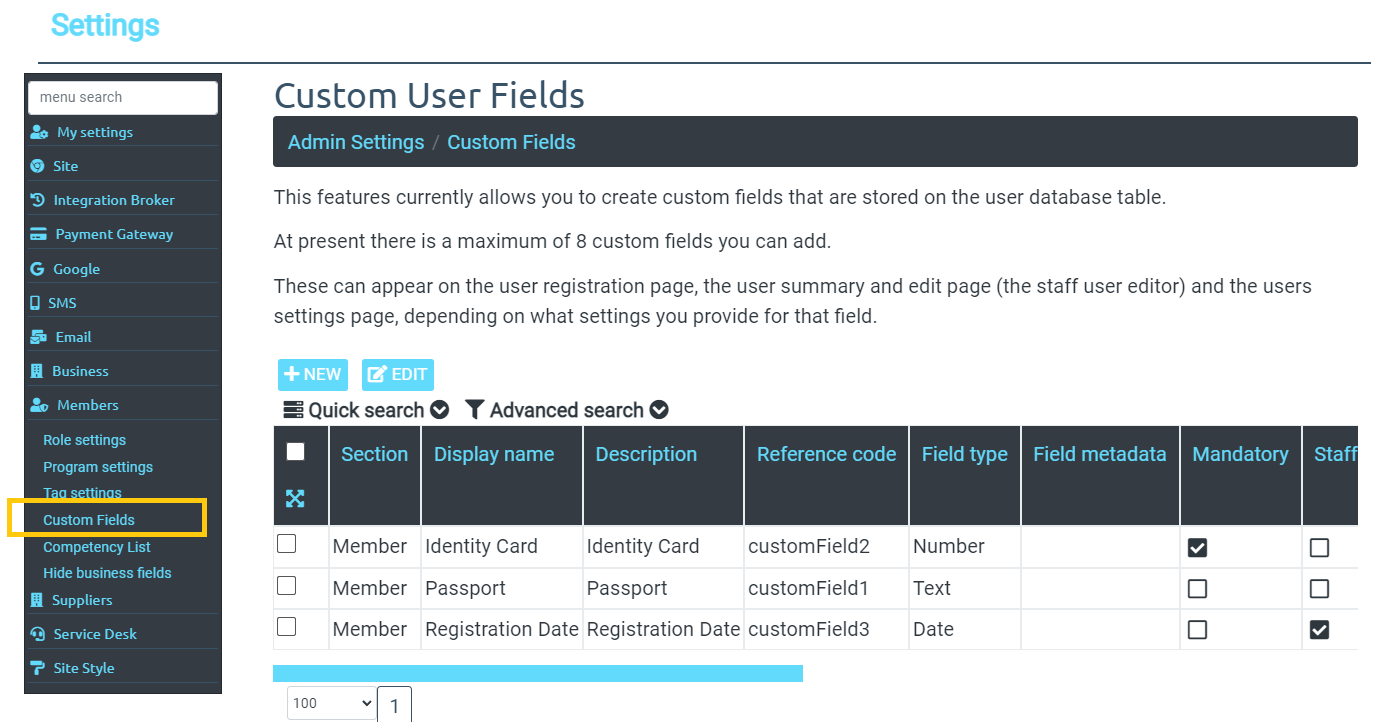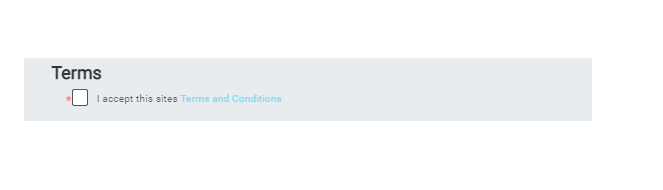Custom Fields
Documentation > Custom Fields
Mition comes with many fields as standard, each organisation has the ability to create 18 custom user fields.
These 18 free spaces on the User Table you are able to utilise as your organisations' individual custom fields. The main benefit of using these fields is that they are on the User database table and can be used in reporting and filters on the main Member Search page.
There are 8 custom fields available for Suppliers.
How to create custom fields.
Go to the Admin Settings page > Members > Custom User fields
Or for suppliers, you can add custom fields by going to
Admin Settings page > Suppliers> Custom User fields
If a field is 'staff only' it will only ever appear on the User Editor form that staff/admins see. It will not be seen and cannot be edited by the user .
If the field is not staff only AND is set to Display on the user Registration page the field will appear on the Registration page and the users My Settings page and will be editable by the user. Making a field mandatory and on these pages the user cannot submit the page unless they provide a valid value.
You can create strings, check boxes, dropdowns, dates and number fields, accept terms and text areas for longer descriptions.
Staff Only
Will ignore the mandatory field, not show up on the Registration Field or the Users editing *(my settings) section. Even if the checkboxes are set, staff only setting will override for all users.
Display on Registration Page
This will make this field visible on the Registration page. Whether the user is registering for a subscription or not, this field will appear. It will only be mandatory if the 'mandatory' checkbox is ticked.
Mandatory
If this field is checked, users will not be able to complete the form (registration or user editor/my settings) without completing this field. If this field is added later, you will be unable to have users update retrospectively, further contact with member is required.
Deleted
This field is deleted, you can then undelete it. Any deleted fields do not appear anywhere.
Create an accept 'terms and conditions' for all users registering with your mition site, simply add a custom user field of type 'Accept terms' and put a link to your terms in the description like this <a href='/terms' target='_blank>Terms and Conditions</a> and this will show like a link in the description area.
Make this field mandatory, users cannot proceed without accepting the terms and conditions.