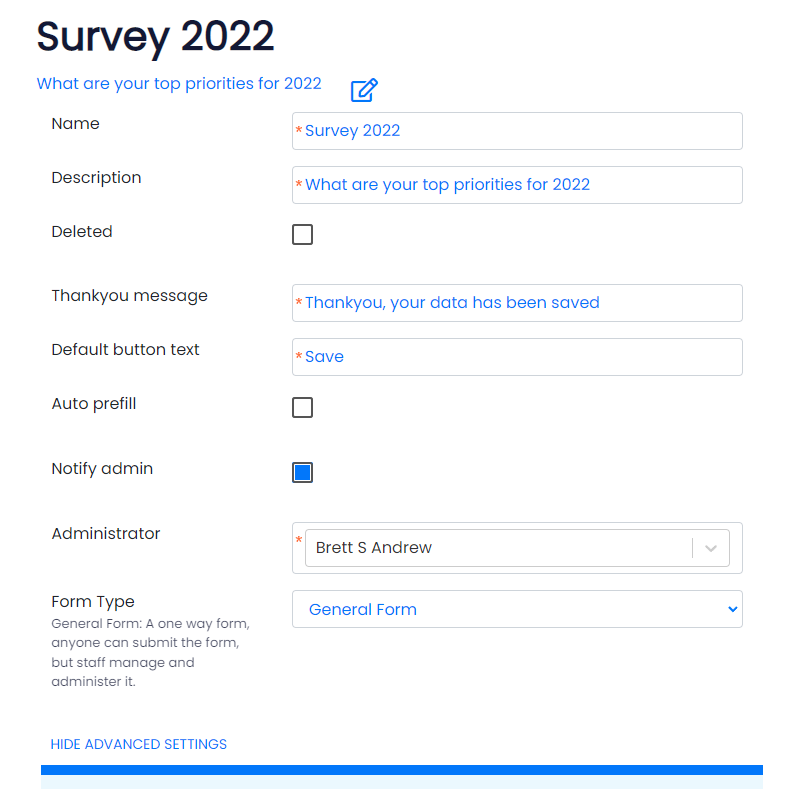Forms are very useful for many different business processes; they can be used for onboarding new clients, like a contact us form. They can be used for collecting survey information annually just as an example.
To create a form, go to the Forms module and click new.
You can give the form a name and a description and once saved you will be able to add other fields, move them up and down and make them mandatory or staff only.
You can create basic fields of type text, textarea, date, number, dropdown (where you can supply the dropdown data) and checkbox. You can also supply the default value for these fields.
You can also collect Files as a form type.
Captcha We added a new field for forms called Captcha, which will show the google recaptcha "I am not a robot" checkbox. We recommend you put this on all public forms.
Email Address We added a new field just for Email Address. Although previously you could use textbox for email addresses, this new field validates that the email address is in the correct format for an email address and not a phone number or name by mistake.
How do you get your members to complete the forms?
For members and users to see these forms, put these on a webpage. Go to the webpages module and add a new component on a page, select Form and a list of available forms to display appears, select your form.
Workflows for Forms
There are several workflows you can use for Forms. There are workflows for Forms to send the contents of a Form to an email address (this can be any email address including external users).
There is a workflow to auto create a user based on the Form data, if that form as the fields Firstname, Lastname, Email (and some variations such as First name, Last name, Email Address) you can automatically create the user account and this Form will be located under that users account.
Advanced Features
You can alter the advanced features of a form, this will help you to understand what these advanced features do:
Thankyou Message: This is the message that appears to users when they submit the form.
Default button Text: You can change the SAVE button on the form.
Auto pre-fill: For some form types, it prefills the data with the user (or suppliers) last record
Notify Admin: An email to the Form Administrator is sent when a user submits a form (only for new forms submitted by members via the website, not for forms submitted by staff)
Supplier Form: This form is shared by users connected to a supplier (in your organisation a Supplier might be a Village, Kindergarten, Organisation, Branch or a Venue as you can rename this module). Supplier Forms can allow you to "Pre-Fill" data from the last form filled out, so perfect for a refresh of key contacts / financial data or other.
Paid Form: Paid forms allow you to set very basic pricing based on Roles (e.g staff, public & different member pricing). It will allow you to select a General Ledger code and calculate GST if applicable for that General Ledger Code. The form has a message indicating the cost for the form and when completed an invoice is generated and the user is navigated to the pay screen.